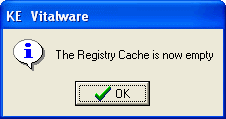The Registry cache: Flushing and Enabling / Disabling
The permissions of all groups and users in the system are specified in the Vitalware Registry and this information is stored on the Vitalware server. The Registry must be consulted each time the Vitalware client is required to determine whether a user is permitted to perform a given operation. As Vitalware provides a sophisticated security module the Registry may be accessed heavily for certain operations (starting a new module for example). In order to reduce the time required to query the Registry for permissions, the Vitalware client has a Registry cache. The cache is a mechanism that remembers what permissions have been asked for and the associated response. If the same question is asked again, the answer can be given without the need to access the Vitalware server. The Registry cache reduces traffic to the Vitalware server and improves the responsiveness of the Vitalware client.
The one disadvantage of using a cache is that changes made to the Vitalware Registry by other users will not be picked up until either the cache is cleared (flushed) or you log out and log back in again. For example, if you are using Vitalware and have been producing reports from the Parties module, and another user adds a new report to the Parties module, you will not see the report listed until you log out and log back in again, or until you flush the cache.
In practice this tends not to be a serious issue and the speed gains more than outweigh any inconvenience. However, it may occasionally be necessary to clear the Registry cache.
 Flushing the Registry cache
Flushing the Registry cache
- Select Tools>Options from the Menu bar of any open module to display the Options box.
- Select the General tab.
- Click Clear Cache.
- Click OK.
A message displays once the cache is empty.
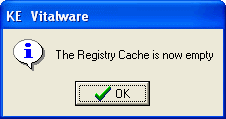
Flushing the cache removes all Registry responses stored in the Vitalware client. Next time a Registry question is raised, the Vitalware client will contact the server for a response and the response will be added to the cache again.
 Enable / disable the Registry cache
Enable / disable the Registry cache
- Select Tools>Options from the Menu bar in any open module to display the Options box.
- Select the General tab.
- Tick / un-tick the Cache Registry Lookups checkbox to enable / disable the Registry cache.
- Click OK.
If the Registry cache is disabled, it is flushed silently as its entries can no longer be used.
Disabling the Registry cache will cause the Vitalware client to run slower as all Registry queries must be answered by the server. The only useful purpose achieved by disabling the cache is to test the effect changing Registry entries has on a module, without the need to flush the Registry cache. In day to day use, the cache should be enabled.